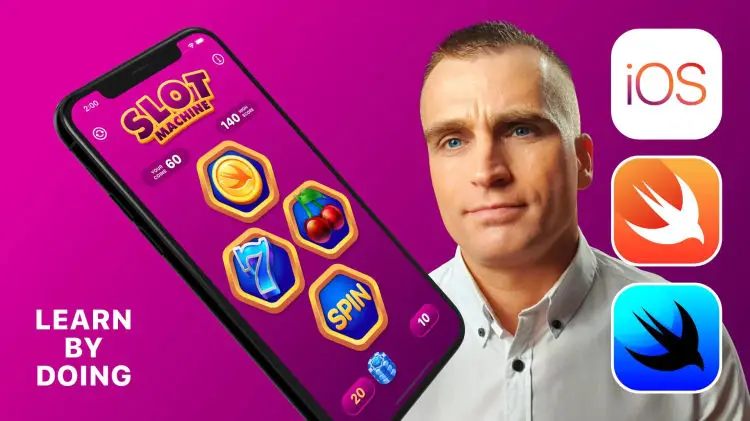SwiftUI Tutorial: Build an Awesome iOS and macOS Game with SwiftUI and Mac Catalyst
Duration: 2h 38m | .MP4 1280x720, 30 fps(r) | AAC, 48000 Hz, 2ch | 1 GB
Genre: eLearning | Language: English
Duration: 2h 38m | .MP4 1280x720, 30 fps(r) | AAC, 48000 Hz, 2ch | 1 GB
Genre: eLearning | Language: English
What we ‘re going to do in this SwiftUI tutorial? In this class, we’re going to build a Slot Machine game, an outstanding iOS, iPadOS and even a macOS app with SwiftUI. Slot machines are the most popular games in any casino. Unlike traditional table games, this game doesn't require any gambling knowledge, and anyone can get in the game with a very small bet.
At the beginning part of the class, we will create a very impressive game interface with many gorgeous graphics that were made by myself for this course. If you are curious, then I can tell you that I designed those graphic assets using a professional vector drawing iPad application with my Apple Pencil.
In the middle part of this class, we will develop the main game logic with Swift. Then we will learn how to save and read the High Score using the User Defaults. We can use User Defaults to store any basic data type for as long as the app is installed. You will see how easy is to use it with SwiftUI.
In the last part of this class, we will learn how to bring an iPad app to Mac by using Apple’s Catalyst technology. With Mac Catalyst, our Slot Machine iPad app shares the same project and source code therefore we can efficiently convert this mobile app to desktop.
Without further ado let’s set up our project as usual. Download the resource files from this section. Then place it to the Desktop and unzip it by clicking on the package.
The provided main folder contains 3 folders marked with the Swift logo and a supplementary workbook files with the objectives in PDF and ePub formats.
The red folder contains all of the resources you will need to build the Slot Machine game. Finally, we are going to save this app into the blue folder.
Who is this class for?
This SwiftUI class is suitable for anyone with some minor programming knowledge.
What is the difficulty level of this class?
The difficulty level of this SwiftUI class is suitable for All Levels.
What will you learn and what are the main objectives of this SwiftUI project?
By the end of the class, students are able to accomplish the following development tasks and build a game for iPhone, iPad, and even for Macintosh:
How to build a Slot Machine Game Your First macOS App with SwiftUI and Mac Catalyst
How to set up the Slot Machine iOS and macOS app project in Xcode (+Launch Screen)
How to create the Slot Machine game’s header view
How to build up the Slot Machine game’s main view with the reels
How to build up the Slot Machine game’s footer view
How to create the Info View with SwiftUI form
How to develop the main logic of the game with Swift 5
How to create a custom popup window for the Game Over
How to develop the logic of the betting system with Swift 5
How to save data permanently: Introduction to User’s Defaults1. How to store the game’s High Score using User’s Defaults2. How to retrieve data from User’s Defaults with Swift 53. How to develop the logic of the Game Reset’s button
How to add animation to the Slot Machine game using SwiftUI
How to add sound effects and background music to the SwiftUI game
How to Implement haptic feedback and improve the overall user interaction
How to create your first macOS app using the Mac Catalyst framework
How can students get feedback from the teacher and other students?
Students can share screenshots of their finished projects with the teacher and other students on the Skillshare learning platform by creating a new project in the class.
By doing that the teacher of the class with many years of experience in the app development industry and other students are able to give feedback to the students.
Students are encouraged to use the comments system and share their learning experiences with us as well.
Technical requirements of the project
There are only two technical requirements for this SwiftUI class:
macOS Catalina from Apple (free)https://www.apple.com/macos/catalina/
Xcode 11 from Apple (free)https://developer.apple.com/xcode/
Custom iOS 13 and iPadOS mobile app icon
Designer: Robert Petras