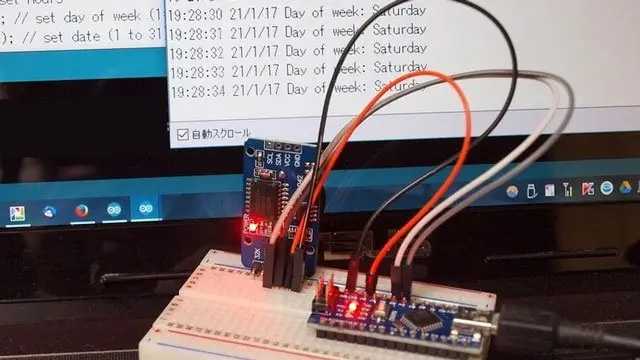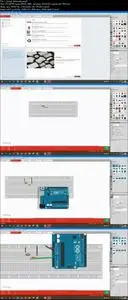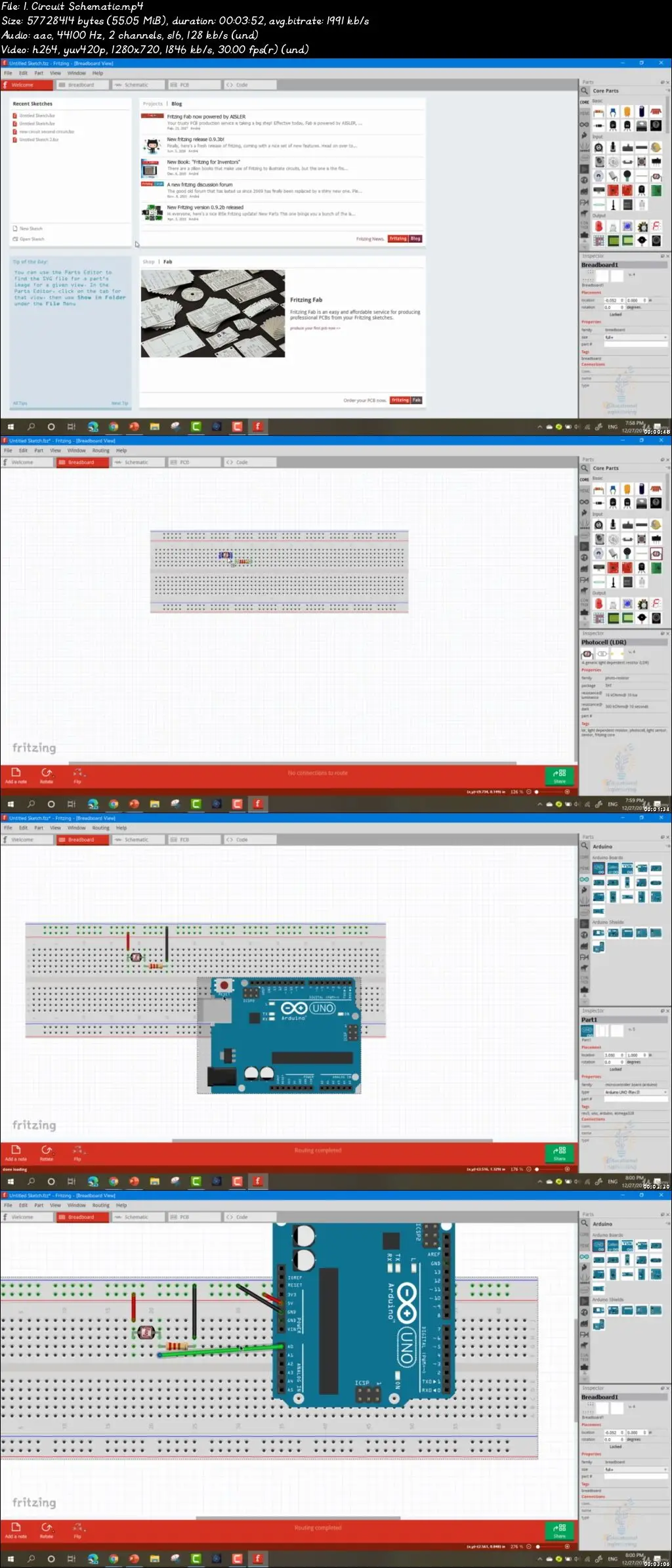Debug Your Arduino Programs while Coding
Video: .mp4 (1280x720, 30 fps(r)) | Audio: aac, 44100 Hz, 2ch | Size: 981 MB
Genre: eLearning Video | Duration: 14 lectures (1 hour, 15 mins) | Language: English
Video: .mp4 (1280x720, 30 fps(r)) | Audio: aac, 44100 Hz, 2ch | Size: 981 MB
Genre: eLearning Video | Duration: 14 lectures (1 hour, 15 mins) | Language: English
Learn how to Debug Your Arduino Code and fix code errors while developing your project without adding additional codes
What you'll learn
Debug your Arduino programs
Monitoring GPIO Pins
Inspecting Your Program Flow
Print Variable Values and check them
Change Variable Values
Requirements
Download Arduino IDE (Explained in the course)
Download Visual Studio (Explained in the course)
Description
Learn how to Debug Your Arduino Code and fix code errors while developing your project without adding additional codes.
Are you tired from using Serial.print to debug your code and test whether a certain block works or not!?
Do you want an easy way to debug your Arduino Code without having to add extra lines of code each time?
Do you miss the breakpoints features that allow debugging with one click?
Are you looking for a way to tell if your code works or not, or if a variable reaches a certain value or not!?
Why you should take this course?
Learn how to Debug Your Arduino Code and fix code errors while developing your project without adding additional codes
This course is the perfect solution for developers who are having difficulty debugging their projects.
You'll learn about the basic components of a debugger, including variables, breakpoints, stepping through the code line by line, reviewing stack traces, inputting new values for variables, and more
Learn how to solve undefined issues with the debugger
Then This Course is for You
In this course, you will learn how to debug your code easily and effectively.
Why you should learn how to debug your Arduino program:
It's easier to find and fix errors as you write your code
No need for an extra line of Serial.print each time you want to know what's happening
Save time by graphically viewing Arduino Pins status.
Less effort by adding conditional debugging and viewing variables value inside memory and even have the ability to change the variable value during execution to test out different scenarios.
What you will learn in this course:
How to debug the Arduino code
How to view variables value in memory and view Arduino Pins graphically
How to use breakpoints and conditional debugging
Goal From This Course:
- Learn how to debug Arduino Codes
Required Materials
Arduino.
Arduino IDE (FREE)
Who this course is for:
Arduino Geeks
Embedded System Developers