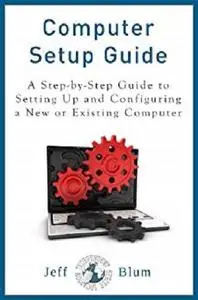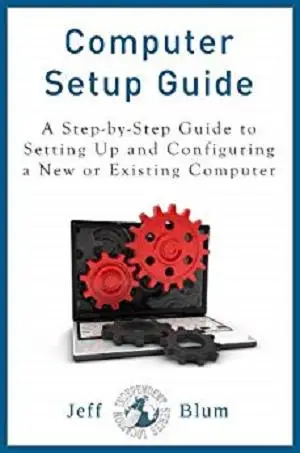Computer Setup Guide: A Step-by-Step Guide to Setting Up and Configuring a New or Existing Computer (Location Independent Series Book 4) by Jeff Blum
English | February 7, 2014 | ASIN: B00IBKFC1S | 205 pages | AZW3 | 1.51 MB
English | February 7, 2014 | ASIN: B00IBKFC1S | 205 pages | AZW3 | 1.51 MB
We spend so much of our digital lives using a computer that getting it setup and configured well can supercharge your productivity and safeguard your important data. You would most logically consider the topics discussed here when purchasing a new computer, but it is just as important to verify that your current computer is optimized for productivity and security, especially if you are a digital nomad like me.
Recently, I bought a new laptop. Since setting up a new computer is always a bit of a hassle, I decided to be as meticulous as possible and document every step so that I could share what I did and learned with you. The steps I will cover here include everything you need to know and do regardless of the type of computer or operating system you have, but please be aware that I wrote it from a Windows 7 user experience.
Step 0: Pre-Setup
Step 1: Setup Computer and Create Administrator Account
Step 2: Make a System Image
Step 3: Install Antivirus Software & Prevent AutoRun
Step 4: Remove Crapware
Step 5: Update the Operating System (OS)
Step 6: Import Data Files from Your Old Computer
Step 7: Install Printers and Other Peripherals
Step 8: Install and Configure Browser(s) of Choice
Step 9: Install “Essential” Software
Step 10: Perform a Full Security Scan and run CCleaner
Step 11: Create another System Backup
Step 12: Organize, Protect, Sync and Backup Your Data
Step 13: Build a “Rescue” USB Drive
Step 14: Working More Productively with Your Computer
Step 15: Protect Your Computer against Loss or Theft
Step 16: Remotely Access Your Computer from Anywhere
Step 17: Use and Look for Problems
Step 18: Care for Your Laptop
Step 19: Prepare Your Old Computer
Step 1: Setup Computer and Create Administrator Account
Step 2: Make a System Image
Step 3: Install Antivirus Software & Prevent AutoRun
Step 4: Remove Crapware
Step 5: Update the Operating System (OS)
Step 6: Import Data Files from Your Old Computer
Step 7: Install Printers and Other Peripherals
Step 8: Install and Configure Browser(s) of Choice
Step 9: Install “Essential” Software
Step 10: Perform a Full Security Scan and run CCleaner
Step 11: Create another System Backup
Step 12: Organize, Protect, Sync and Backup Your Data
Step 13: Build a “Rescue” USB Drive
Step 14: Working More Productively with Your Computer
Step 15: Protect Your Computer against Loss or Theft
Step 16: Remotely Access Your Computer from Anywhere
Step 17: Use and Look for Problems
Step 18: Care for Your Laptop
Step 19: Prepare Your Old Computer
Scattered throughout the book you will find hundreds (630+) of links to useful resources. I have further added appendices about caring for your computer, suggested browser add-ons, working without an optical drive, putting your computer to use when idle, and basic troubleshooting ideas.